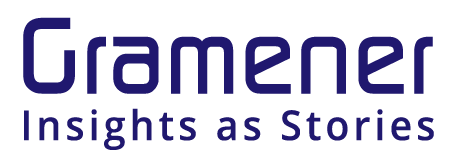Configuring Textual Explanations in Interactive Dashboards - Part 1
By Priti Pandurangan & Richie Lionell* Last updated on 12 April 2021
Work in progress
Why textual explanations?
Textual content should be an important ingredient of dashboards that tell stories. Most dashboard creators overlook the need for a textual explanation assuming that their audience can "look at the charts and get the message". Also there is a lack of guidelines or best practices for building textual explanations. This article is a suggestive workflow to configure textual explanations in interactive dashboards. The workflow provides a guided approach for consultants, analysts & BI developers to build better data storytelling dashboards in any BI tool.
Phase 1: Determine the story flow
Phase 2: Select/create a grid layout to narrate the same.
Phase 3: Configure each information grid for textual explanations
We are going to focus on phase 3 (configuring textual explanations), assuming you have identified the story flow and a grid layout.
Configuring textual explanations:
Step 1: Identify the Data Relationship that is relevant for the message you want to convey.
The Financial Times Visual Vocabulary helps pick a visual representation based on the data relationship that is relevant for the insight you want to convey.
- Deviation
- Correlation
- Change v Time
- Ranking
- Distribution
- Part to whole
- Magnitude
- Spatial
- Flow

Step 2: Select a chart from the suggested options (based on the data-relationship you have selected)
Step 3: Identify the explanation types. The insight needs a textual explanation and it usually falls under one of these common explanation types*;
- Degrees of comparison
- Up or Down
- Percentages, Fractions & Ratios
- Then vs Now
- X & Y are related
- Question & Answer
- Assumption vs Fact

Step 4: From a collection of common insight scenarios* select the relevant statements for which the insight text needs to be configured. When the data is refreshed it throws up different insight scenarios. Planning for these scenarios beforehand helps us create meaningful textual explanations for every data refresh.

Step 5: Identify which of the selected statements should be used as a textual explanation. Textual explanations can be made through a header, sub-header, annotation, tooltip or take-away.

In the below example all the insight statements have been configured to appear as a series of header statements in the form of a carousel. These can be templatised in multiple ways in different BI tools.

Repeat the same series of steps to configure insight statements for each information grid. This way we will be able to systematically configure the dashboard with meaningful, dynamic insight statements.
In part 2 of this series we will discuss how insight templates can be created in Microsoft Excel.
*We arrived at a collection of explanation types & syntaxes studying approximately 300 insight statements from Public-domain reports created by consulting firms & non-profits, data-tweets of media houses & in-house case studies.
If you've found this helpful, please share your suggestions or feedback with us at storylabs@gramener.com.
References
- Visual Vocabulary by Financial Times
- What is Data Storytelling? by Storylabs